Improved views and faster navigation
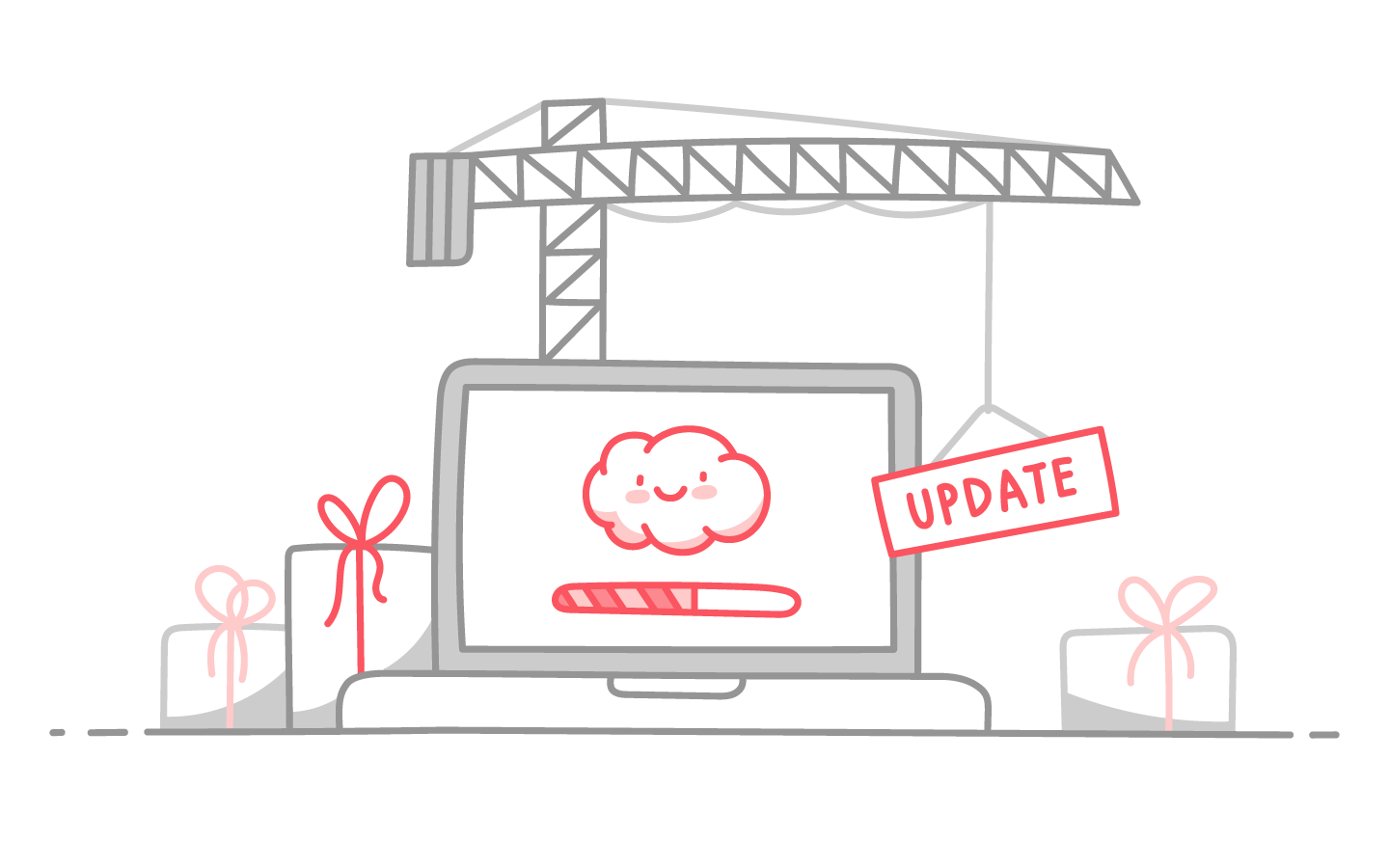
Notice anything different? This week, we have implemented multiple enhancements to the way navigation works in Nuclino to make your team's experience even smoother! Check them out below.
Improved views
Nuclino started out as a lightweight knowledge base but today it has evolved into much more than that. The workspace views in Nuclino – List, Board, Graph, and Recent – enable a multitude of different workflows and use cases, and out of over 11.000 Nuclino teams, many now use it to collaborate on their projects, onboard new employees, plan marketing campaigns, and so much more.
We wanted to improve their experience and added many changes and improvements to the way the views work.
Default views
Working in the Board view? Prefer the Graph? Need to keep track of the recently edited items? Constant switching is now a thing of the past!
Simply choose a view that fits your workflow best and set it to default. It will be the first thing you and your team members will see every time they open a Nuclino workspace.
You can configure it by right-clicking on the view tab or by going to the workspace settings – learn more in our Help Center.
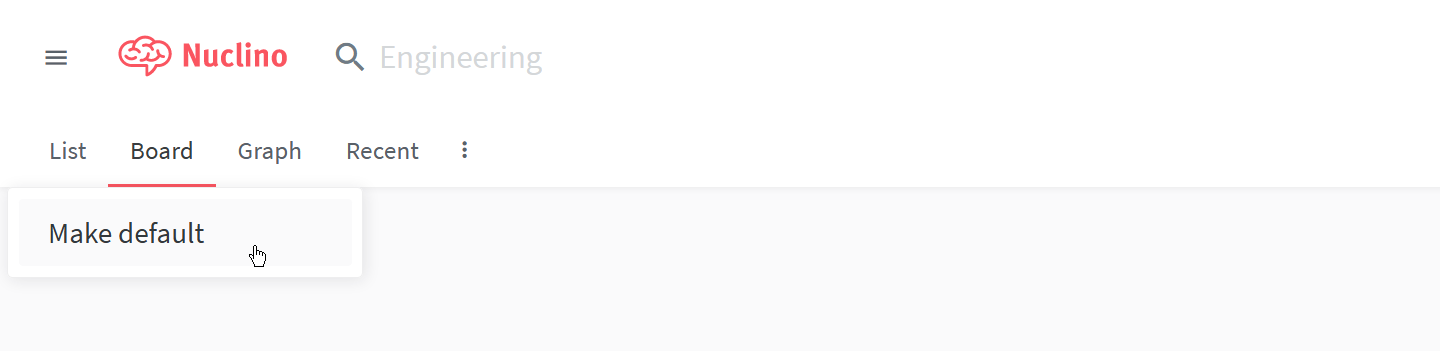
Trash and Archive have moved as well! You can now find them under the menu (three dots) to the right of the view tabs.
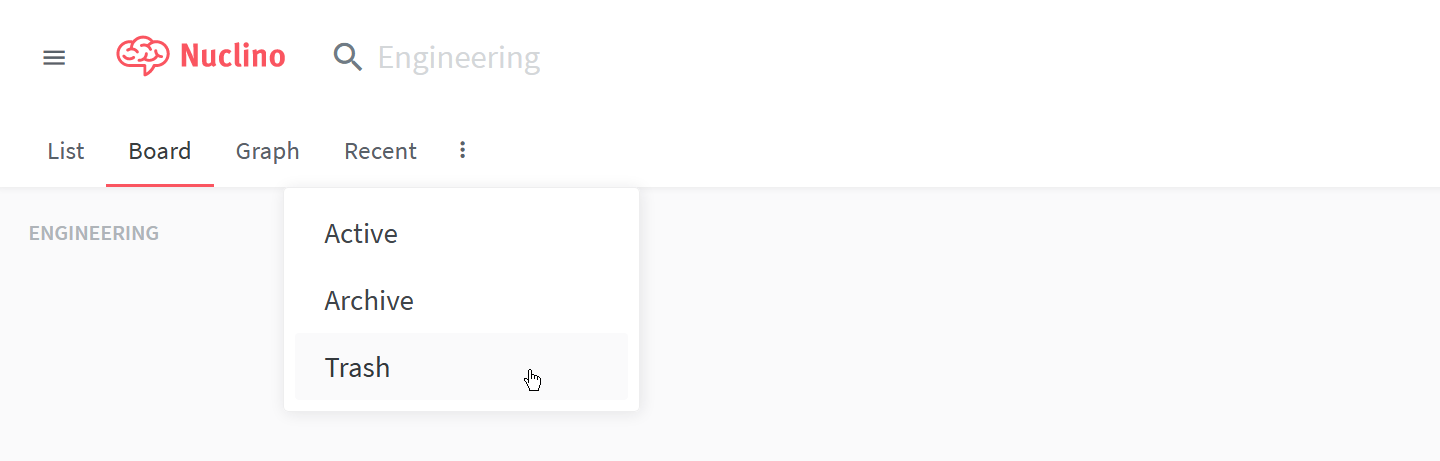
Board view improvements
We have added multiple tweaks to make working in the Board view a much smoother experience, including:
Horizontal scrolling.
Having multiple collections can make the Board very wide and one had to use the horizontal scroll bar to manually move from one side to another. Now, using your mouse scroll wheel while in the Board view allows you to scroll horizontally and navigate it with ease.
Maximizing the Board.
Now, simply clicking anywhere in the background of your Board, automatically maximizes it, giving you an instant overview of your Board.
Creating an item/collection in maximized view.
If you create an item or collection when your Board is maximized, the new item or collection will not open automatically and the Board will stay maximized.
Editing item and collection titles.
You can now easily edit item or collection titles (including using the emoji picker by typing “:”) directly in the Board by double-clicking on them.
Faster navigation
Attention, Nuclino power users! We have added several brand new keyboard shortcuts, making navigating and editing content in Nuclino even easier.
Command palette
All commands in Nuclino are now accessible via a command palette.
Simply hit Ctrl/Cmd + Shift + P (or Ctrl/Cmd + Shift + K in Firefox), and get a list of all available commands, including creating new items and collections, managing your profile and team settings, switching teams and views, and more.
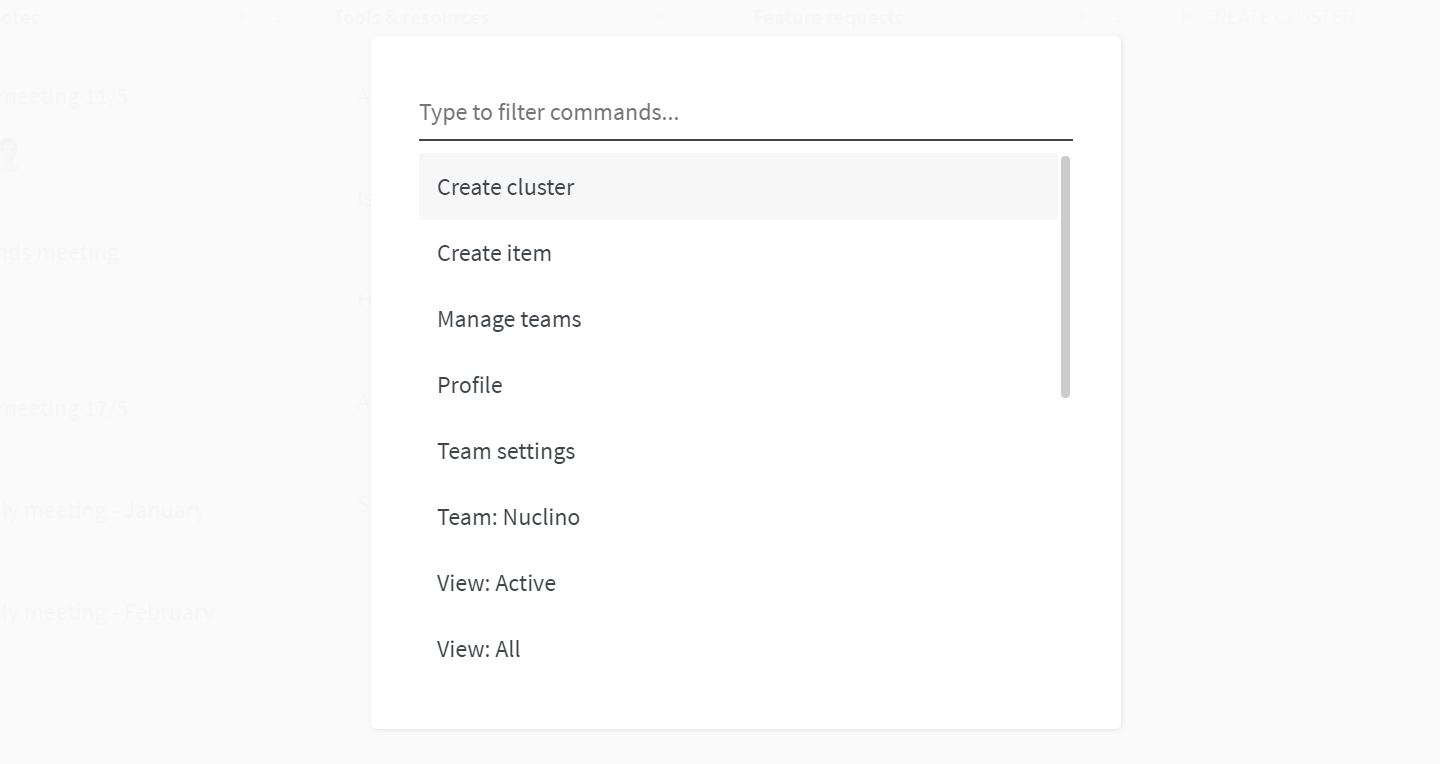
Go to item or collections
Need to quickly jump to a different item or collections? Now, you don't have to navigate manually. Press Ctrl/Cmd + P and start typing the name of the collections or item you need to filter the list.
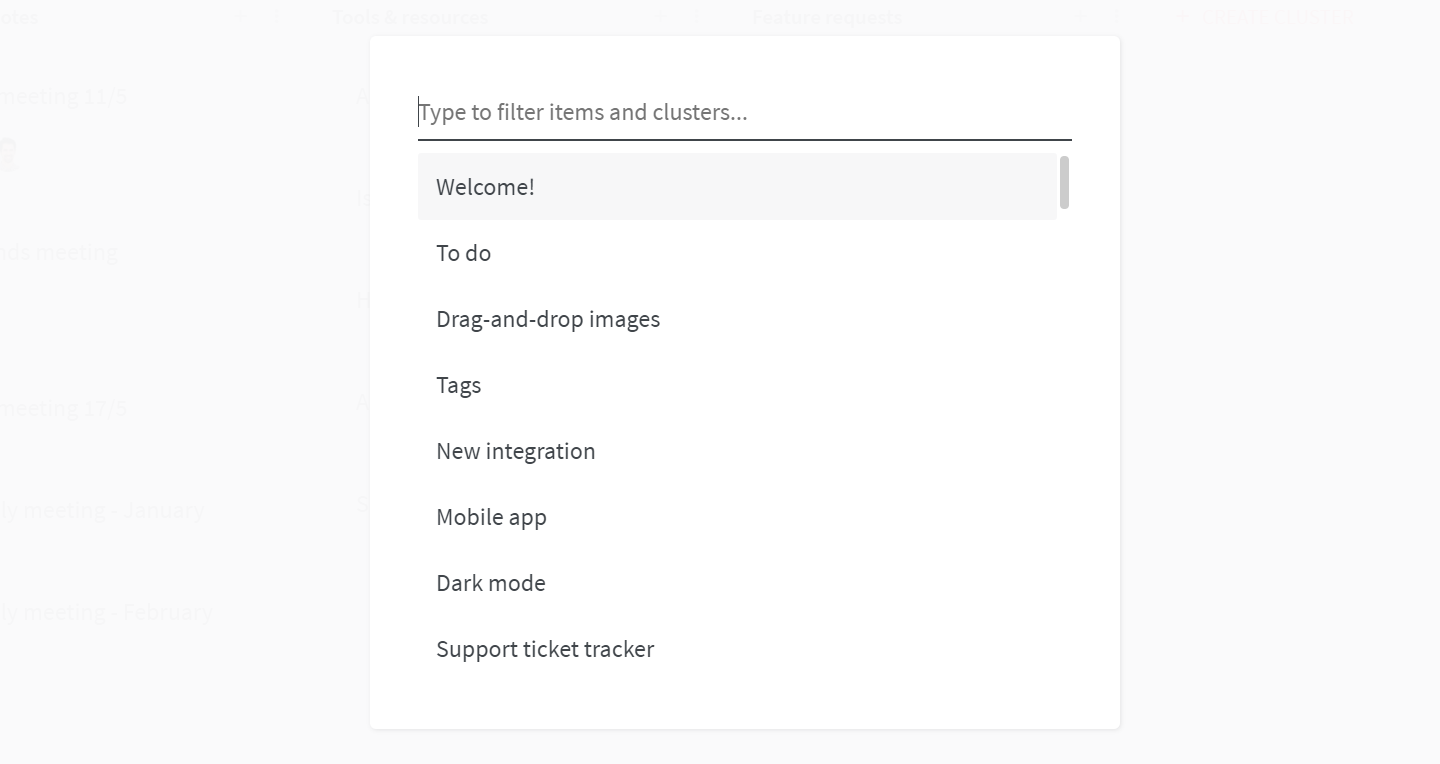
New shortcut to add an external link
Need to add a hyperlink to a section of text? Try our newly added shortcut! Simply highlight the text you want to turn into a link, hit Ctrl/Cmd + K and paste the link.